Need to transfer WhatsApp data to a new iPhone? Our tool moves chats, photos, and contacts securely between devices without losing anything important.
It's smart to backup data from WhatsApp iPhone. Our tool saves chats, photos, and files securely, making them easy to restore anytime you need.
Accidentally deleted chats or switched phones? Our tool restores WhatsApp files from backup, bringing back your messages, media, and attachments in minutes.
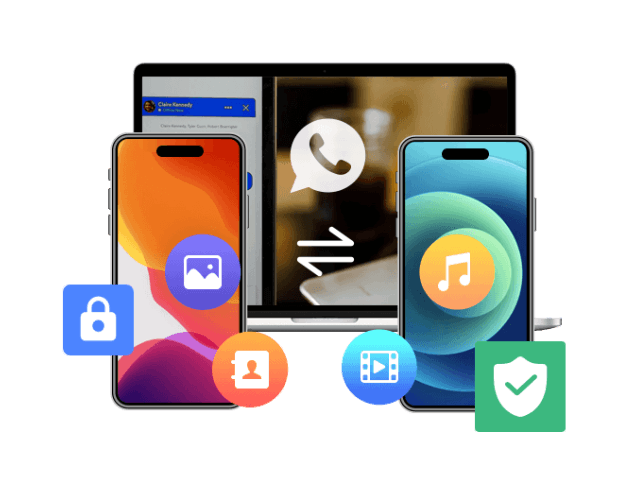
Many people worry about privacy when moving their WhatsApp data to a new iPhone. That’s why we made this tool with secure data encryption. Our WhatsApp Transfer for iOS tool protects your chats, photos, and files with advanced encryption to keep them safe during transfer. It also offers backup encryption, so even your saved backups remain private and accessible only to you.

Transfer WhatsApp data from iPhone to iPhone, even if it's a new or old one. Our tool transfers WhatsApp data smoothly across any iOS version.
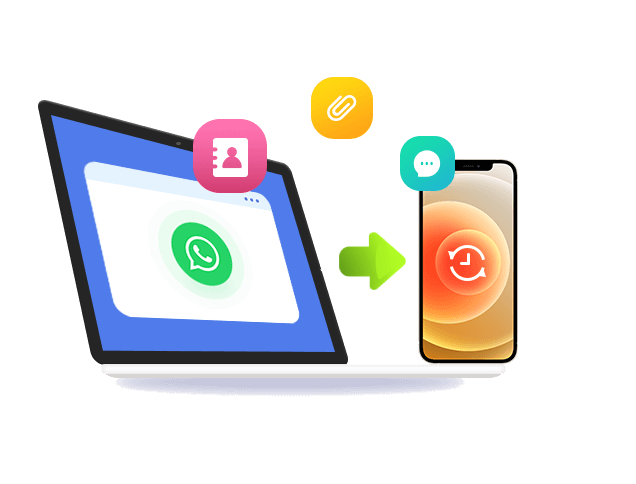
With selective WhatsApp data restore, you don't need to recover everything. Choose specific chats, photos, or files and bring back only what matters.
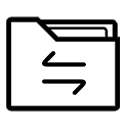
Transfer WhatsApp data smoothly between iPhones without interruptions or crashes.
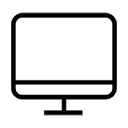
Use the tool smoothly on both Windows and Mac computers.
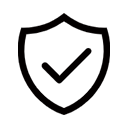
Move or restore WhatsApp data safely without losing important information.
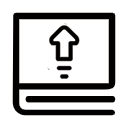
Enjoy free updates to keep the tool compatible with the latest iOS.
Open the tool, choose WhatsApp Transfer on the main screen, then select Device to Device from the next page.
Next, connect both your iOS devices using your device charger cable to your PC. Then, wait until the tool detects both devices.
Once both devices are connected, click "Start Transfer," and the tool will initiate the transfer process.
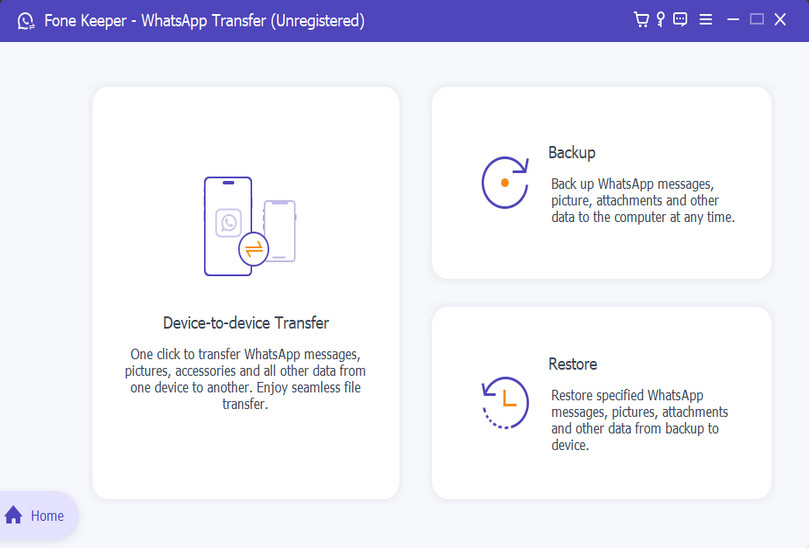
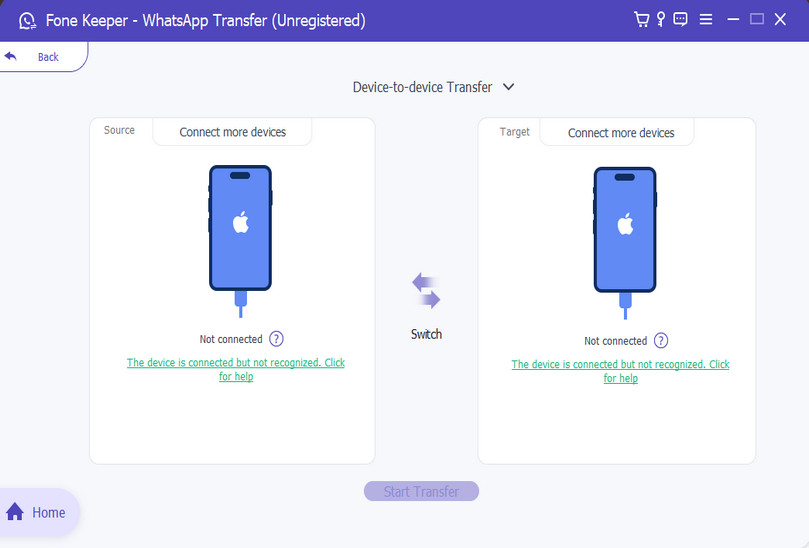
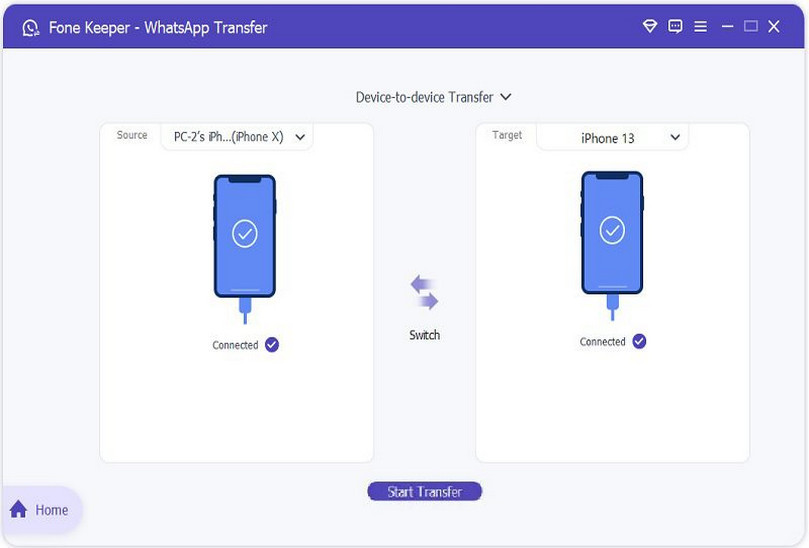
On the WhatsApp Transfer homepage, click the "Backup" option. Then, get your iOS charger cable and use it to connect your phone to your computer.
Once the phone is connected, start choosing the designated folder you prefer. Just click the folder icon from the "Target" section and select the folder.
Next, tick the "Backup Encryption" option, then continue to back up your WhatsApp data to your computer securely.
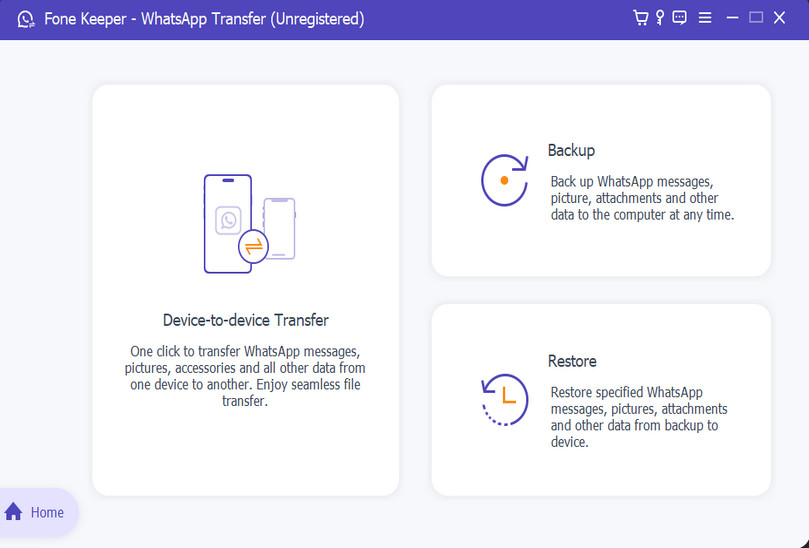
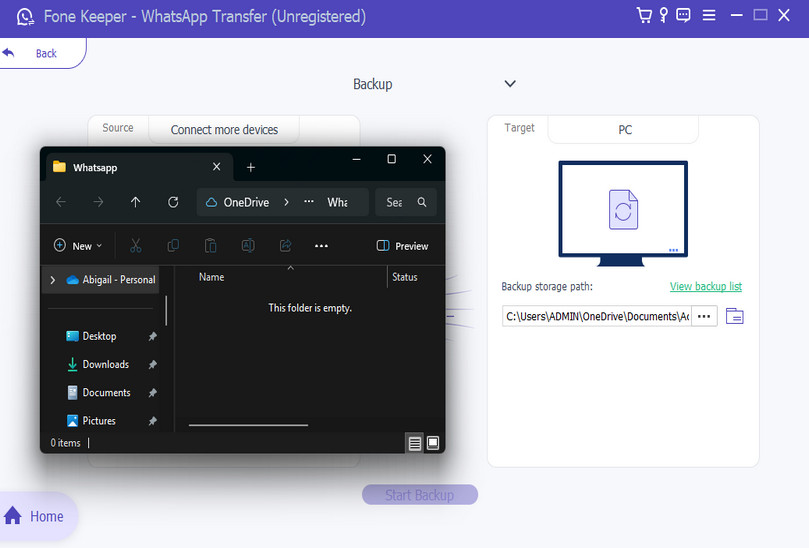
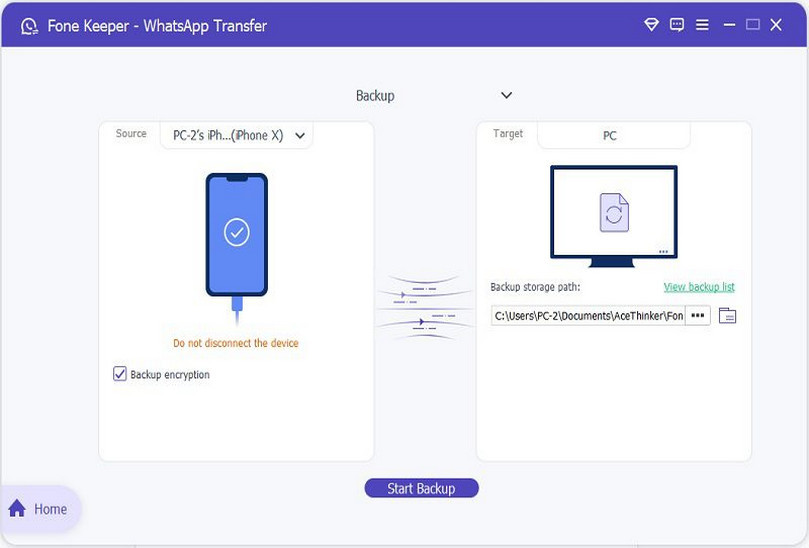
From the Restore Backup interface, select the backup file you want to restore from the backup list. Then, link your iPhone device.
Next, preview the backup file you chose by clicking the View icon. You can also select what you just need to restore from the backup.
Once connected, click "Restore" to begin. The process only takes minutes, depending on your backup file size.
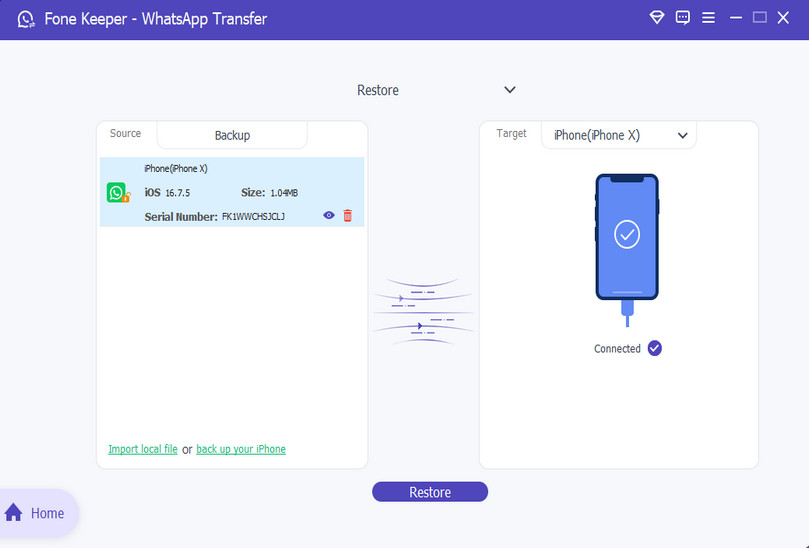
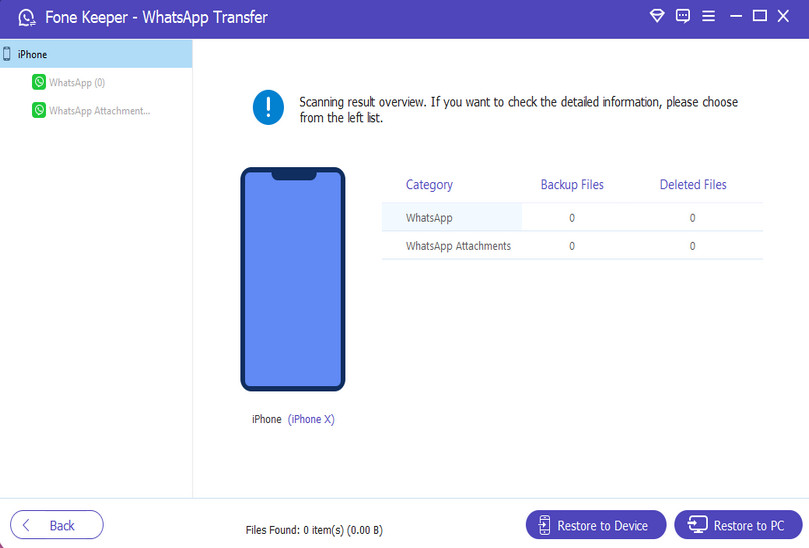
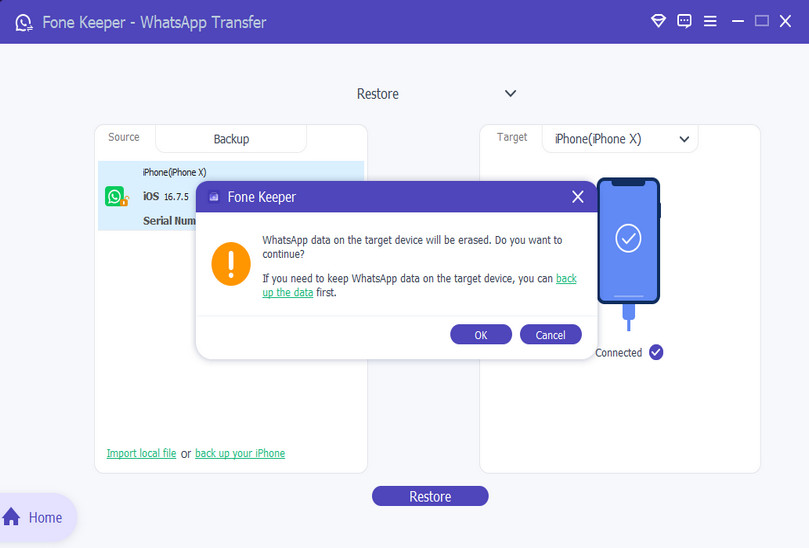
No, you cannot pause or stop the process once it has begun. Interrupting the transfer may cause errors or incomplete data movement. It’s best to keep both devices connected until the process finishes.
Yes, there is a small risk if you accidentally disconnect your phone or close the app. To avoid this, keep your device plugged in and stable. As long as the process is uninterrupted, your photos and videos transfer safely.
Yes, you can restore your deleted chats if the WhatsApp data was automatically backed up. Simply choose the backup file and start the restore process. This allows you to recover your important conversations.
No, an internet connection is not required to transfer or back up your WhatsApp data. The process works directly between your devices and computer. However, you’ll need the internet only if you want to update the software.
Besides chat messages, the tool also transfers photos, videos, voice notes, and documents. It can also move contacts, group info, and stickers. This way, your entire WhatsApp experience moves with you.
Yes, your data is safe because the tool uses secure encryption. This ensures no one can access your chats or files during the process. Your information remains private and fully protected.