Back up all your iOS data, including photos, contacts, messages, videos, and app files. With only a few clicks, you can safely back up your entire device’s content to your computer while preserving its quality and essential details.
For enhanced security, you can protect your private files with password-encrypted backups. This guarantees that your sensitive data stays protected and accessible only to you whenever you restore your iOS device.
Easily preview your backed-up data and restore only the files you need instead of recovering everything. This allows you to save time and prevent unnecessary data from being transferred to your iOS device.
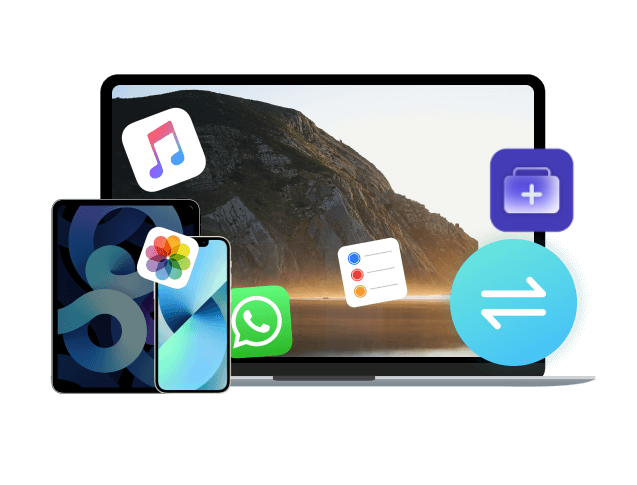
Sometimes users don't want to back up everything at once, just what’s important. Our iOS Data Restore tool offers flexible backup options, allowing you to choose between full or partial backups. This way, you can save only the files that matter most, whether that’s photos, contacts, or app data, without filling your computer with unnecessary items. It gives you more control over your device storage and backup space.

Restore your iOS data in a single click, quickly bringing back essential files without complicated steps. Perfect for device upgrades or accidental data loss.

Easily manage backups across multiple iOS devices, ensuring consistent data protection for your iPhone, iPad, or iPod. Ideal for families or multi-device users.
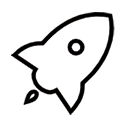
Experience high-speed backup that saves all your files in minutes, ensuring your iPhone or iPad data is secured without long waiting times.
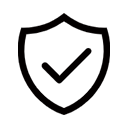
Restore iPhone data with confidence, as our iOS Data Backup & Restore tool ensures files remain intact without overwriting or deleting your existing content on the device.
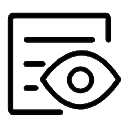
Preview your files before restoring, helping you confirm exactly which photos, videos, or documents you want to keep on your device.
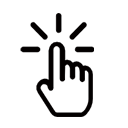
Navigate with ease thanks to the intuitive nature of our Data Backup & Restore layout, making it simple for beginners and professionals to back up or restore.
To start, link your iPhone to your PC with a USB cable. Once the tool detects it, select between "Standard" or “Encrypted backup option and smash the "Start" button.
After that, you will be prompted to select the data you want to back up. Simply tick the boxes near the data you want to back up or use the “Select All" option to back up everything.
Click the "Next" button to commence the backup process, which will securely archive your selected iOS data to your computer. Once the backup is complete, you can now view your files.
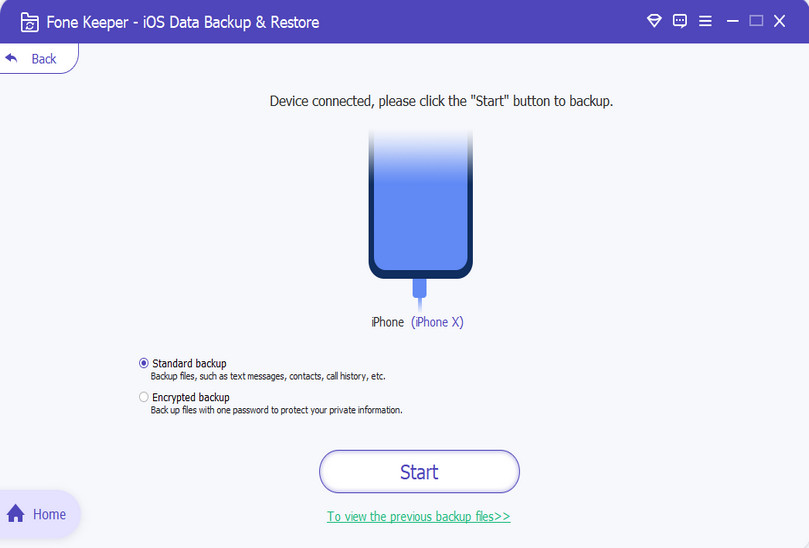
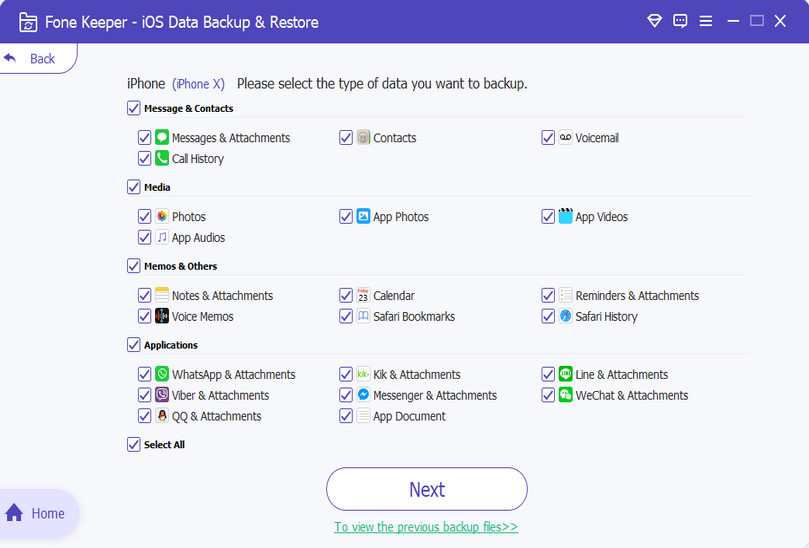
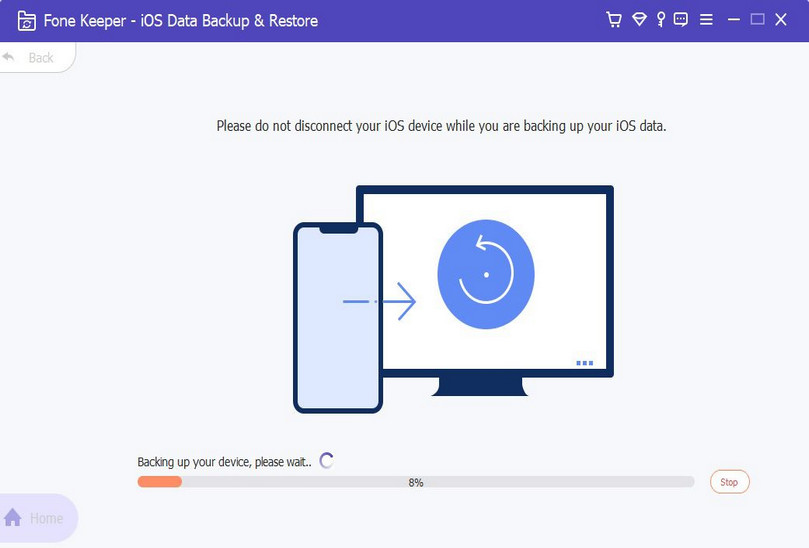
First, open the iOS Data Restore feature from the main menu. Make sure you’ve previously backed up your data with AceThinker iOS Data Backup & Restore before proceeding.
From the list of available backups, select the specific backup file you wish to restore by clicking on it. Then, hit the "View Now" button to access the backed-up contents.
After that, tick the box beside the files you want to restore on your device. Once you have selected your desired data, click the “Restore to Device" option to commence the process.
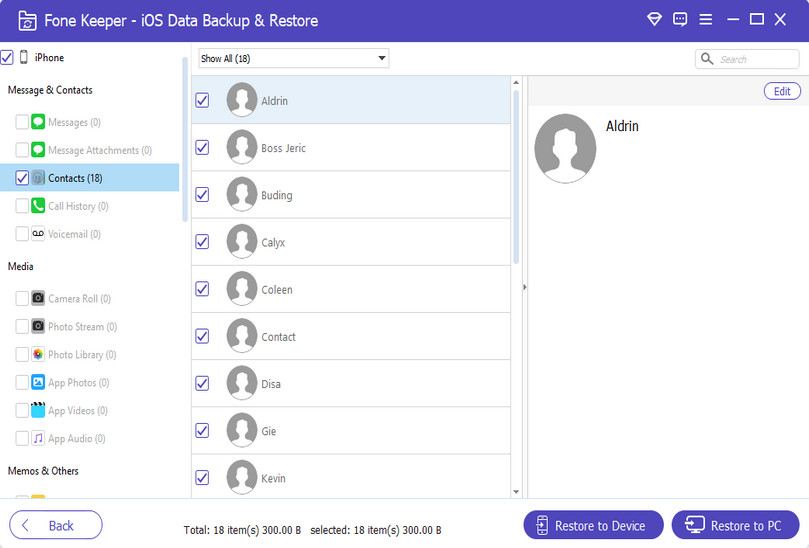
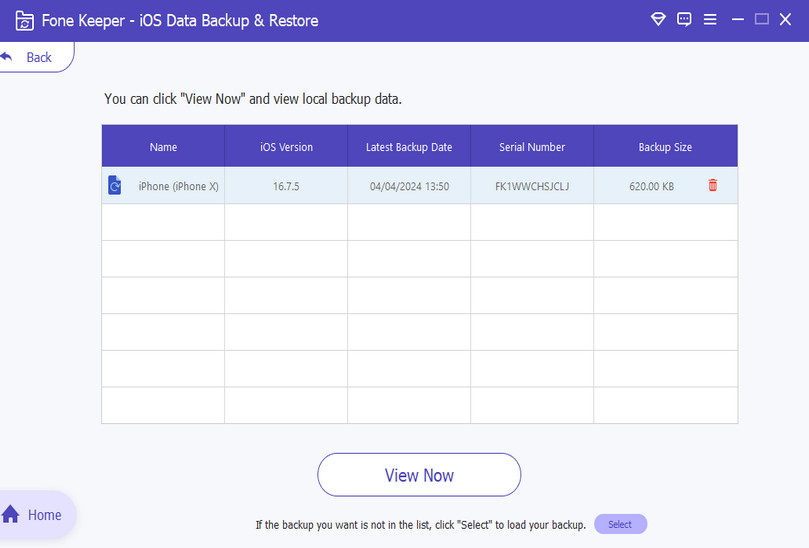
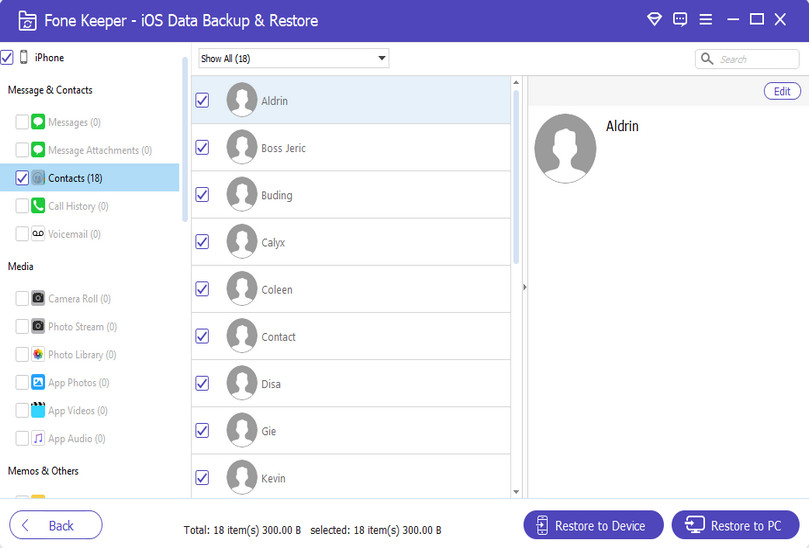
| Key Features | iOS Data Backup & Restore | iTunes Backup | iCloud Backup |
|---|---|---|---|
| Full Device Backup | Yes, back up all data including apps, messages, and settings | Yes, but limited by storage space | Yes, but requires computer connection |
| Encrypted Backup | Optional password protection for security | Automatically encrypted | Optional encryption |
| Selective Restore | Yes | No | No |
| Backup Speed | Fast, depends on data size | Depends on internet speed | No |
| Medium, depends on computer and data | Computer (local storage) | Cloud storage, requires Apple ID | Computer (local storage) |
Yes. If you’ve already set up your new iPhone, you can still transfer data from an old device using iCloud or iTunes backups. Moreover, with the help of our iOS Data Backup & Restore tool, you can selectively restore specific data types. This ensures that you can maintain your data integrity and privacy.
The duration of an iPhone backup process can vary significantly based on several factors. These factors include the total volume of data being backed up; the larger the backup file, the longer it will take to complete. Additionally, your internet connection speed for cloud backups can contribute to the speed of the process.
Yes, you can easily back up your iPhone data to iCloud and your computer. This dual approach delivers an extra layer of data security. However, when you back up your data to iCloud, you have to consider the limited storage capacity.
Yes, the AceThinker iOS Data Backup & Restore tool supports transferring application data, including settings and saved progress. This ensures that your applications function seamlessly post-restoration, providing a complete and uninterrupted user experience.
You can effortlessly restore your iPhone from a previously created backup using AceThinker iOS Data Backup & Restore. This works even if you’ve already completed the initial device setup. Pick the backup file and heed the on-screen instructions to recover your data quickly and safely.
If your iPhone data is encrypted, AceThinker can still back up and restore it. You need the encryption password or access to the trusted computer where the backup key is stored. You have to make sure that you accurately input the correct password to decrypt and access your data, as incorrect attempts could lead to data inaccessibility.