Enjoy the freedom to create unlimited backups—whether full-system or selective. Our system automatically protects your previous backups, so they remain complete and secure.
Recover precisely what you need, nothing more. Easily preview and restore individual files directly to your Android device or computer with just a few clicks.
It supports the backup and restoration of a large number of data types, such as messages (SMS/MMS), contacts, call logs, voicemail, reminders, notes, photos, music, etc.

Never lose precious memories or important information. With AceThinker, securely back up your entire Android device or select specific file types—like photos, messages, and documents—directly to your computer. We automatically protect your old backups from being overwritten, giving you the freedom to save and restore from any point in time.
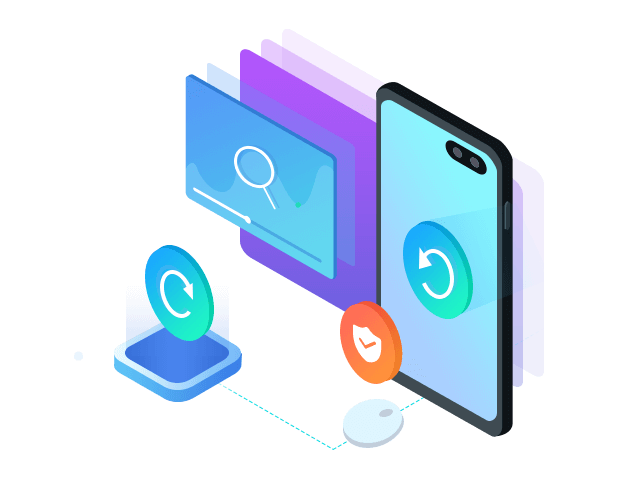
Quickly restore your saved data from your computer to your Android, or transfer selected data from your device to your PC. The process is smooth and safe, ensuring that no data is lost during restoration.
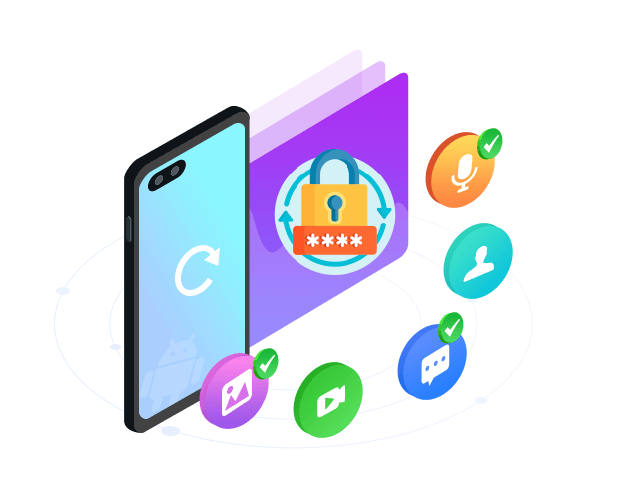
Protect your personal data with built-in encryption. AceThinker allows you to set a password for your backups, ensuring that only you can access the content. This adds an extra layer of privacy to keep your information safe from unauthorized users.
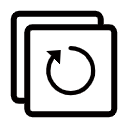
Enjoy flexible backup options by saving your entire device or selecting only the data types you need. It gives you full control over what gets stored.
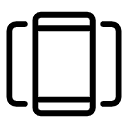
The tool is fully compatible with all Android devices, including Androids, smartphones, and tablets, regardless of model or Android version.
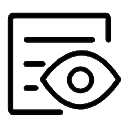
Save time by previewing your backup files before restoring. Select only what you want and avoid unnecessary data clutter.
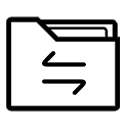
Easily move your data between Android devices. Perfect for switching to a new phone or syncing files across multiple devices.
Open the software on your computer. From the main interface, choose "Android Data Backup & Restore" to begin the process.
Select "Device Data Backup" as your preferred mode. Then, connect your Android phone to the computer using a USB cable. Follow the on-screen instructions to grant permissions and allow the software to access your device.
Once your device is connected, choose the specific types of data you want to back up, such as contacts, messages, photos, videos, and app data. After selecting, click the "Start" button. The software will begin backing up your selected files and securely save them to your computer.
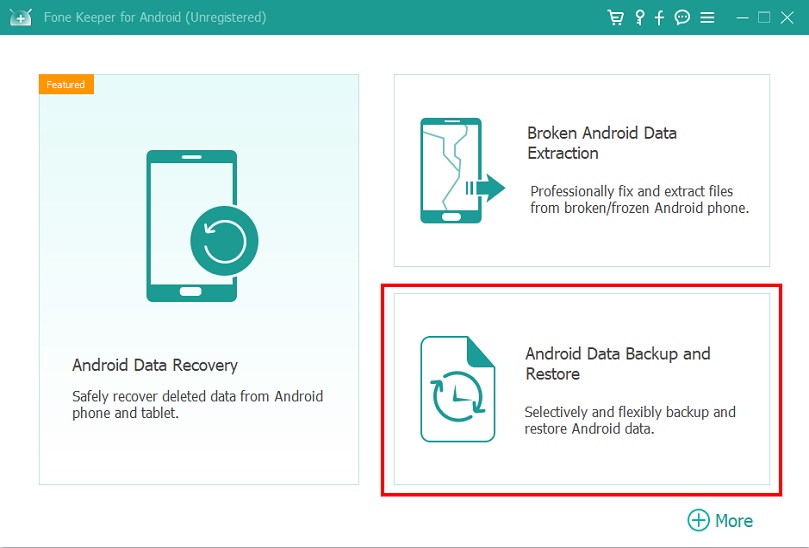
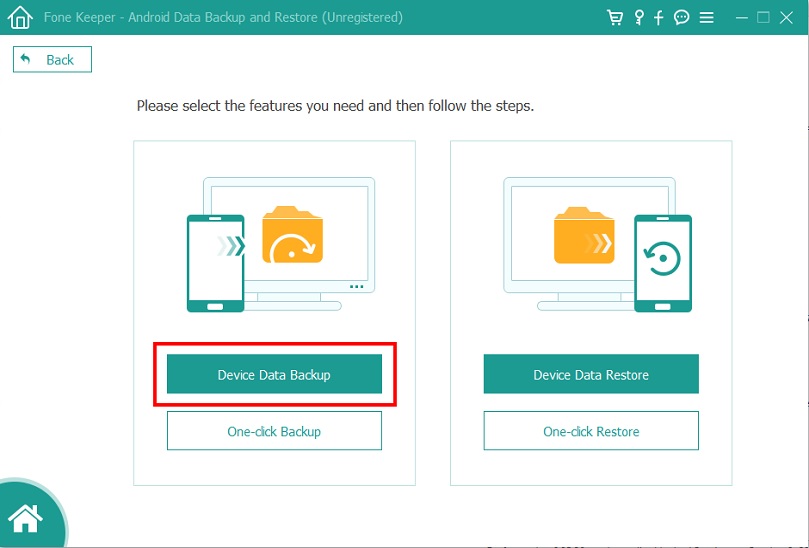
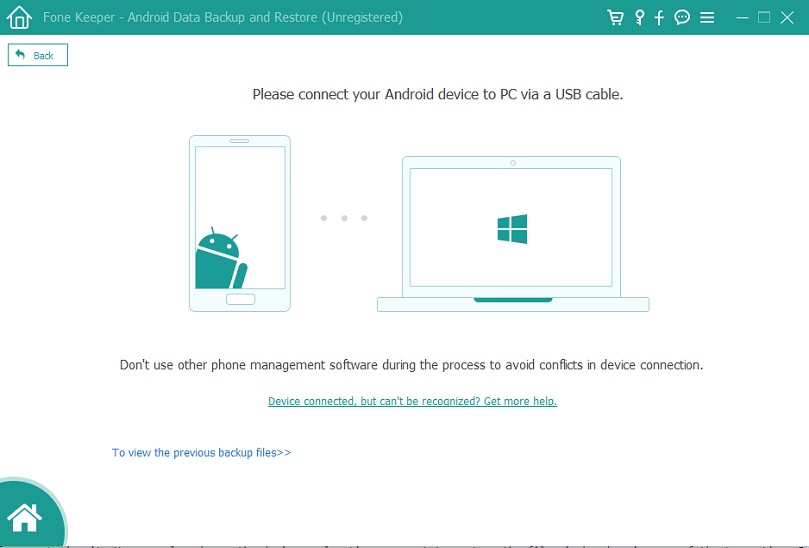
Start by launching the software on your computer. From the main interface, click on "Android Data Backup & Restore." A new window will open with backup and restore options.
Select the "Device Data Restore" option. Then, connect your Android device to the computer via a USB cable. Make sure to authorize the connection on your phone if prompted.
The software will display a list of available backup files. Choose the backup that contains the data you want to restore. Click "Start" to begin the restoration process. Your selected data will be transferred safely to your Android device.
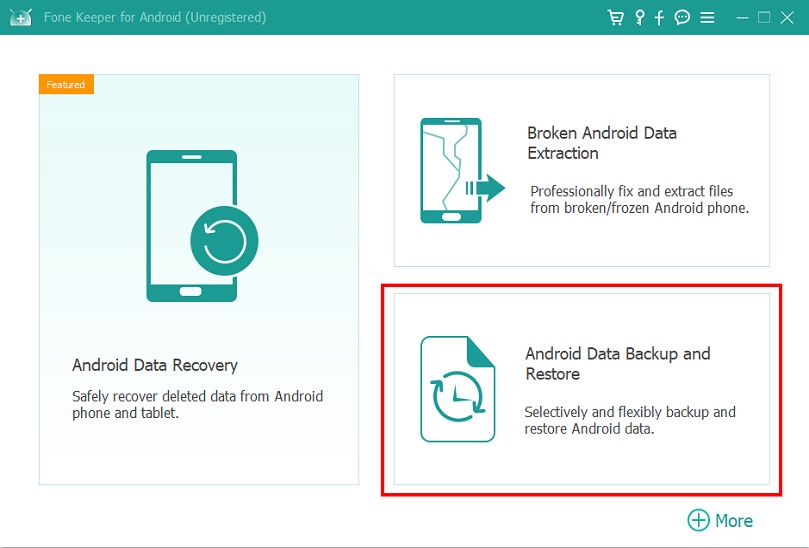
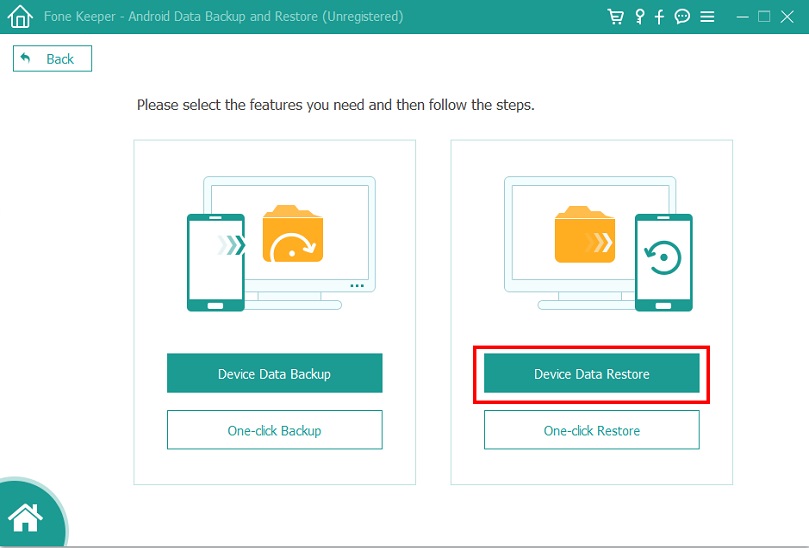
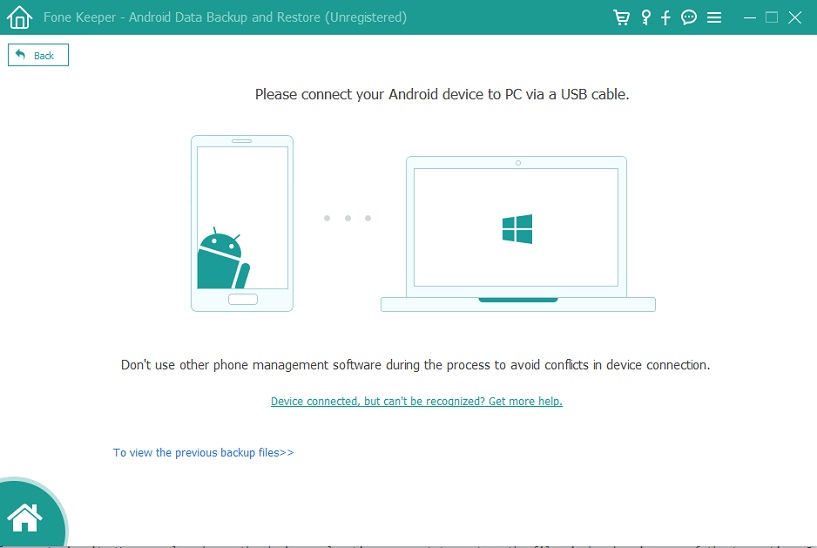
If restoration fails, make sure your Android is updated to the latest Android version. Restart both your Android and computer, and check that your internet connection is stable before trying again.
With AceThinker Android Data Backup & Restore, you can restore files selectively without overwriting existing content.
Losing your backup file means you won't be able to restore your data from it. To avoid this, save your backups in secure locations and create multiple copies to protect against accidental loss or damage.
Restoration time varies depending on the backup size. It can take from a few minutes to several hours. Make sure your Android stays connected to power and a reliable Wi-Fi or cellular network during the process.
It's best to back up your Android at least once a week to keep your data current. If you frequently add or change important information, consider backing up more often for extra safety.
Unlike Google's Auto Backup for app data, which restore files in Android, AceThinker lets you preview and selectively restore only the files you want, giving you greater control over your data recovery.